Once you’ve set up a new project, one of the key things you'll need is your logos! Brand Bowl lets you upload multiple logos, symbols, and icons in different variations. Along with color palettes and fonts, logos are a core part of every brand book.
First, head over to the Overview page of your project (Dashboard » Click on your project).
Then, click on the Assets tab.
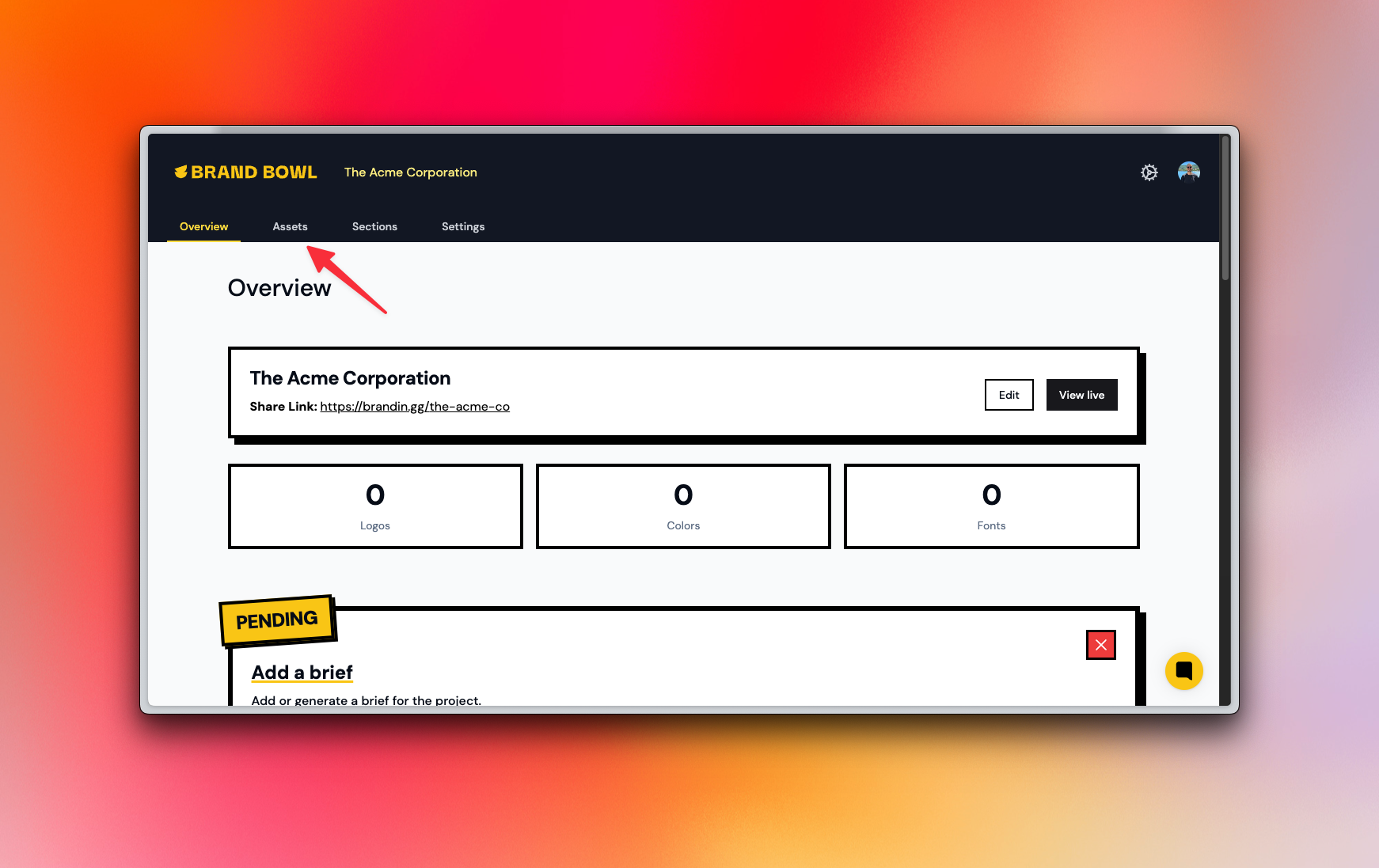
In the Assets section, you’ll find all the logos, colors, and fonts for your project. By default, the Logos tab opens first, making it easy to get started. Just drag and drop as many logo variations and icons as you need—they’ll be uploaded and linked to your project automatically!
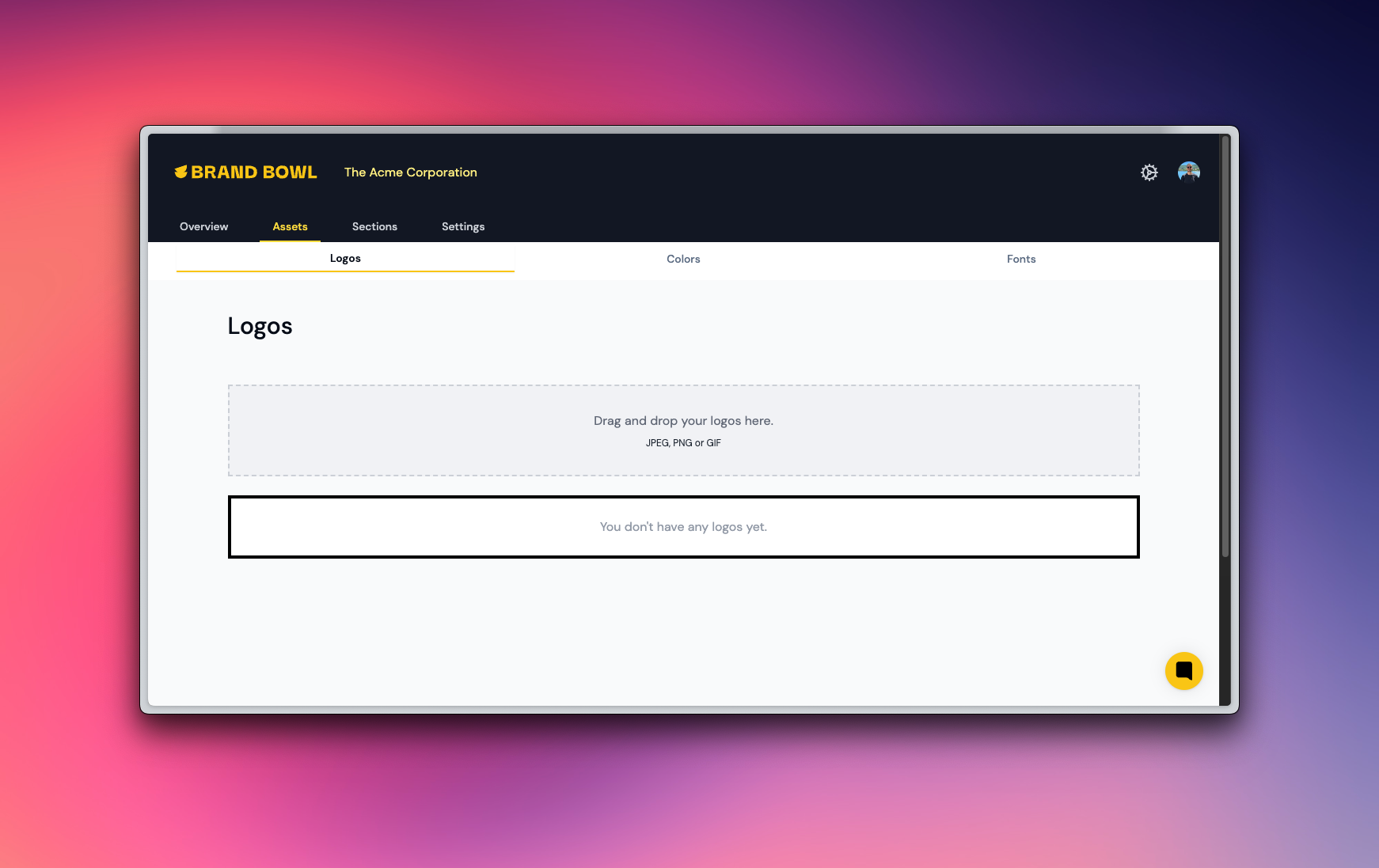
Once you’ve uploaded your logos, you can customize a few key details:
Asset Type – Categorize your asset: Is it a logo, a symbol, or an icon? You decide!
Label – Give it a clear, easy-to-recognize name: "Logo - Red Variant" is much better than "logo-final-version-final-final2.png".
Primary Logo or Icon – Highlight the main assets you want to use everywhere: You can set a primary logo and a primary icon by clicking the  star icon.
star icon.
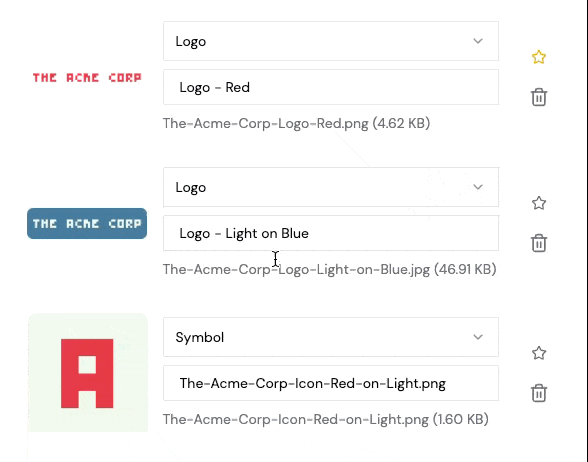
After you have uploaded all of your logo variants, symbols and icons, the next step is adding your color palette. Click the link below to continue!
Adding a color palette
Manage all the colors that bring your brand to life.